-
If needed tap the
 button, then tap Medications. button, then tap Medications.
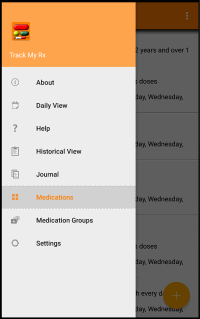
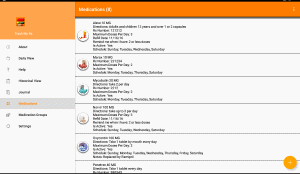
-
To add a medication
From the medications page, tap the  button in the bottom right corner. button in the bottom right corner.
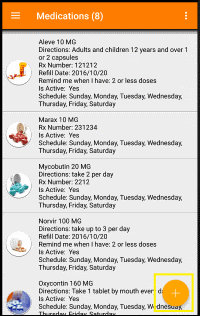
On the next screen update the details as needed then tap the  button. button.
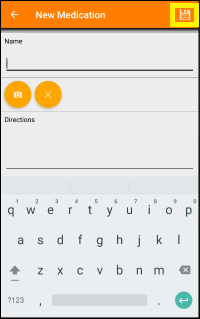
-
To update a medication
From the medications page, tap the entry you wish to edit.
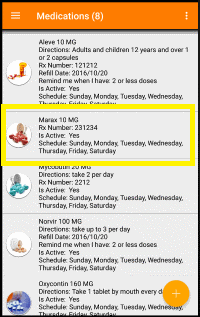
On the next screen update the details as needed then tap the  button. button.
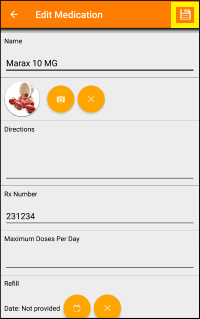
-
To delete medications
From the medications page, tap the menu button  in the upper right corner, then tap the "Delete" menu item. in the upper right corner, then tap the "Delete" menu item.
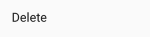
Next tap the items you want to delete
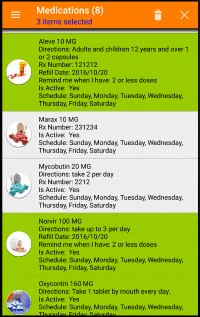
Finally, tap the  button in the top right corner. button in the top right corner.
|
-
Edit the medication, scroll down to the Is Active section
-
Then uncheck the checkbox
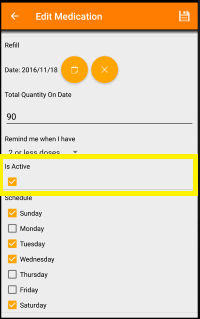
Note: doing this will remove that medication from any medication groups and that medication will not be visible on the "Daily View".
|
Yes, to setup the notification:
-
Edit the medication, scroll down to the Max Doses Per Day section then enter that value, to disable the notification just clear that field
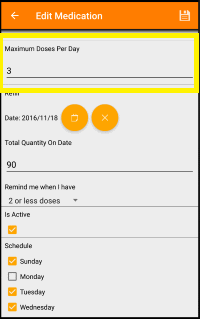
Now on the "Daily View" page, a count of the doses taken for that day will be displayed next to the medication name and you will be notified before exceeding the daily maximum dosage.
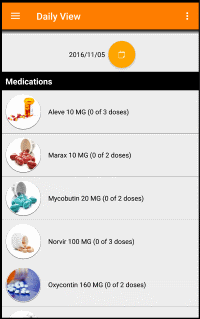
|
To disable refill reminders:
-
Edit the medication, scroll down to the Refill section
-
Next change "Remind me when I have" to "Disabled"
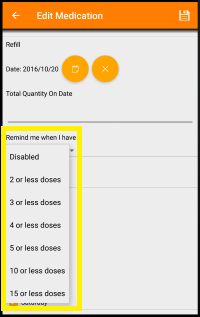
To enable refill reminders:
-
Edit the medication, scroll down to the Refill section
-
Next set the refill date, the total quantity on that date and change "Remind me when I have" to the interval you would prefer. Your choices are from between 2 or less doses to 100 or less doses.
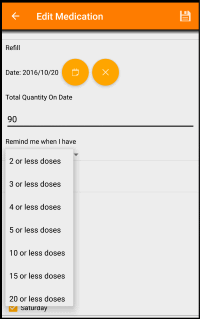
|
The daily view is divided into 2 sections, Medication Groups and Medications.
-
The Medication Groups section lists all medications groups
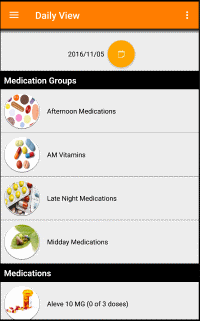
-
The Medications section lists all active medications that are scheduled for that day of the week.
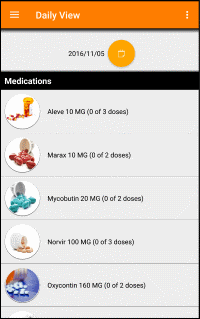
To record taking a medication group
-
Scroll down to the Medication Groups section, then tap that medication group.
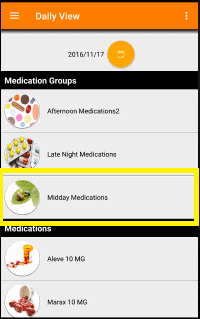
-
On the next screen update the details as needed then tap the
 button. button.
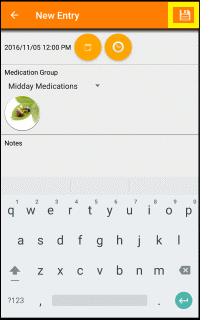
To record taking a medication:
-
Scroll down to the Medications section, then tap that medication.
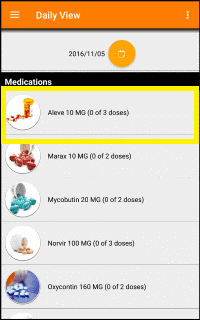
-
On the next screen update the details as needed then tap the
 button. button.
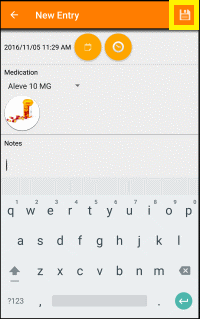
|