-
Access the Settings Page (tap here to learn how)
-
Scroll down to the "History" section.
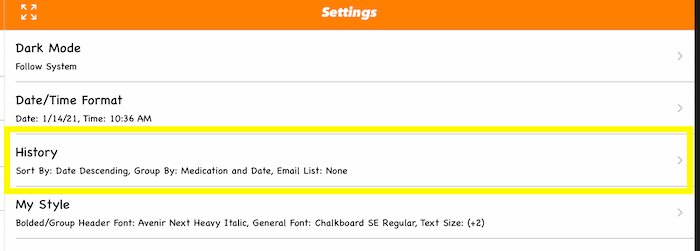
-
Tap the "Group By" row.
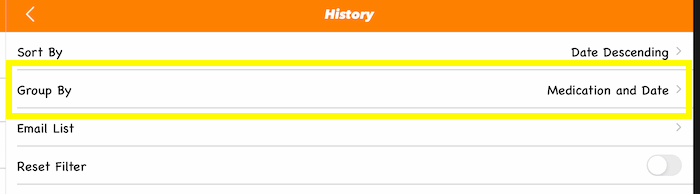
-
A list of grouping options will load, you then tap the row with grouping you would prefer.
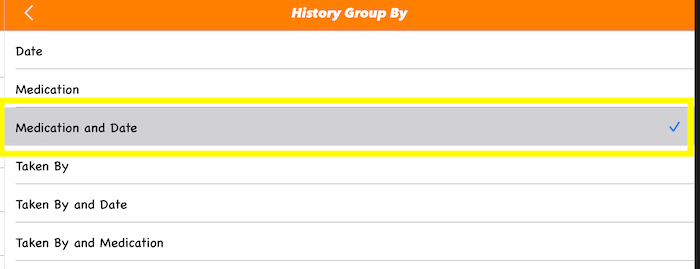
|
-
Access the Settings Page (tap here to learn how)
-
Scroll down to the "Date/Time Format" section.
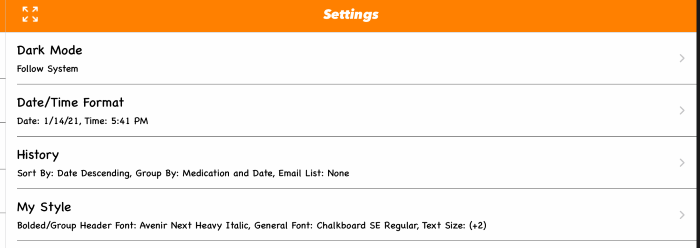
-
Tap the "Time" row.

-
A list of formats will load, you then tap the row with format you would prefer.
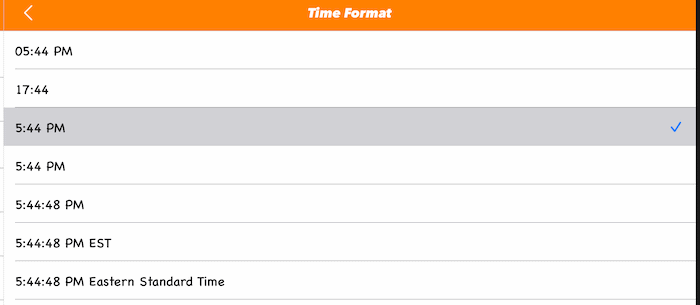
|
-
Access the Settings Page (tap here to learn how)
-
Scroll down to the "Date/Time Format" section.
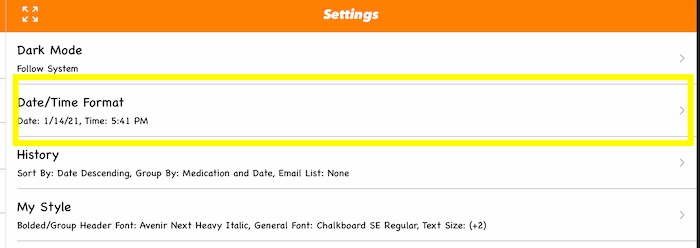
-
Tap the "Date" row.

-
A list of formats will load, you then tap the row with format you would prefer.
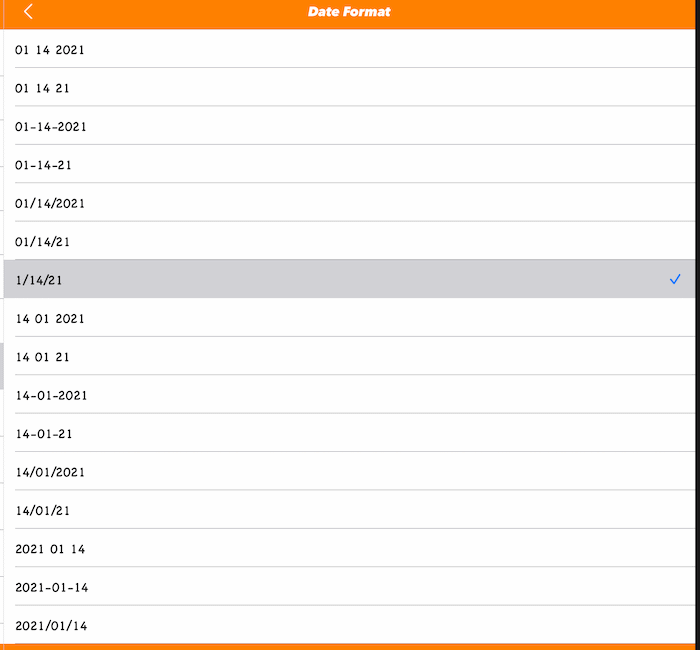
|
All settings can be updated on the Settings page to access that page, if necessary tap the  or or  button to show the main menu, then tap the "Settings" row. button to show the main menu, then tap the "Settings" row.
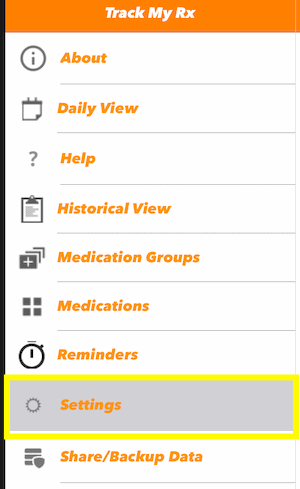
|
If you're using macOS Catalina or newer, use the Finder to access the backed up reports.
(tap here to learn how)
-
Connect your device to your Mac/PC
-
Once iTunes recognizes your device, select the device from the list
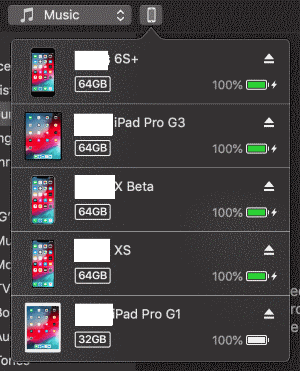
-
Next click the "Apps" tab and scroll down until you see "File Sharing"
-
Select the "Track My Rx" from the "Apps" list
-
In the "TMRx Documents" list select all files with a CSV or HTML extension
-
Then press the "Save to.." button to save it to your computer
|